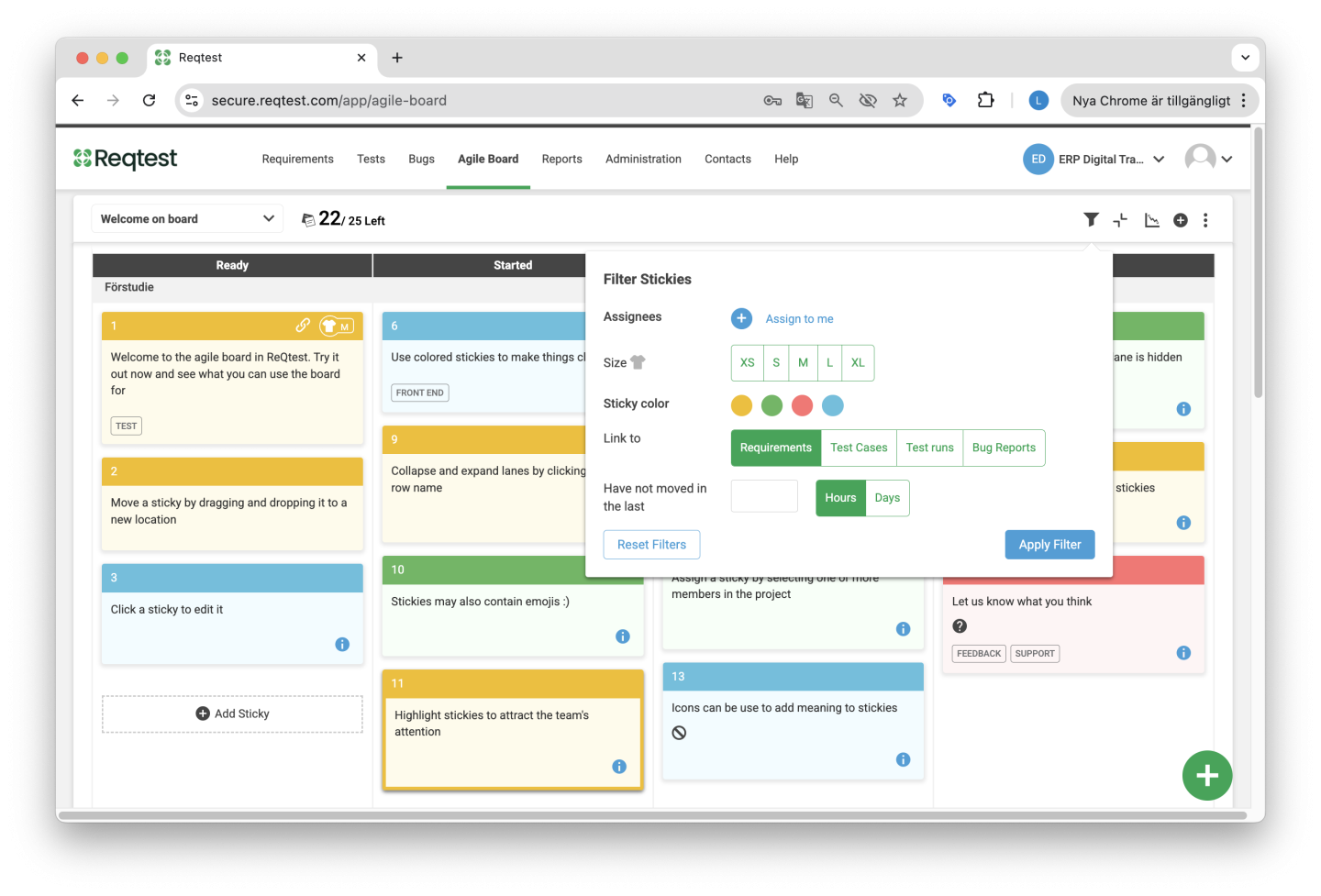Agile Board
The Agile Board helps you and your team plan, execute, and follow up on your various activities. You can do this by:
-
Customizing the board to match the process steps you want to follow
-
Creating stickies and assigning them to the appropriate team member
-
Moving the stickies forward and tracking progress
NOTE! A brand-new board is coming this fall, with much more flexibility and functionality.
Key Features
The board is built around process steps, which are represented by the columns on the board. Each sticky is an activity that can be assigned to a team member. If you want to follow up on specific requirements or bug reports, you can link the card to those items.
Getting Started
Create a new board and configure it with the process steps you want to use. Then, simply start creating stickies.
The Board
The board consists of stickies, lanes that represent your process steps, filters to highlight specific stickies, and a burndown chart to track your progress.
Board Settings
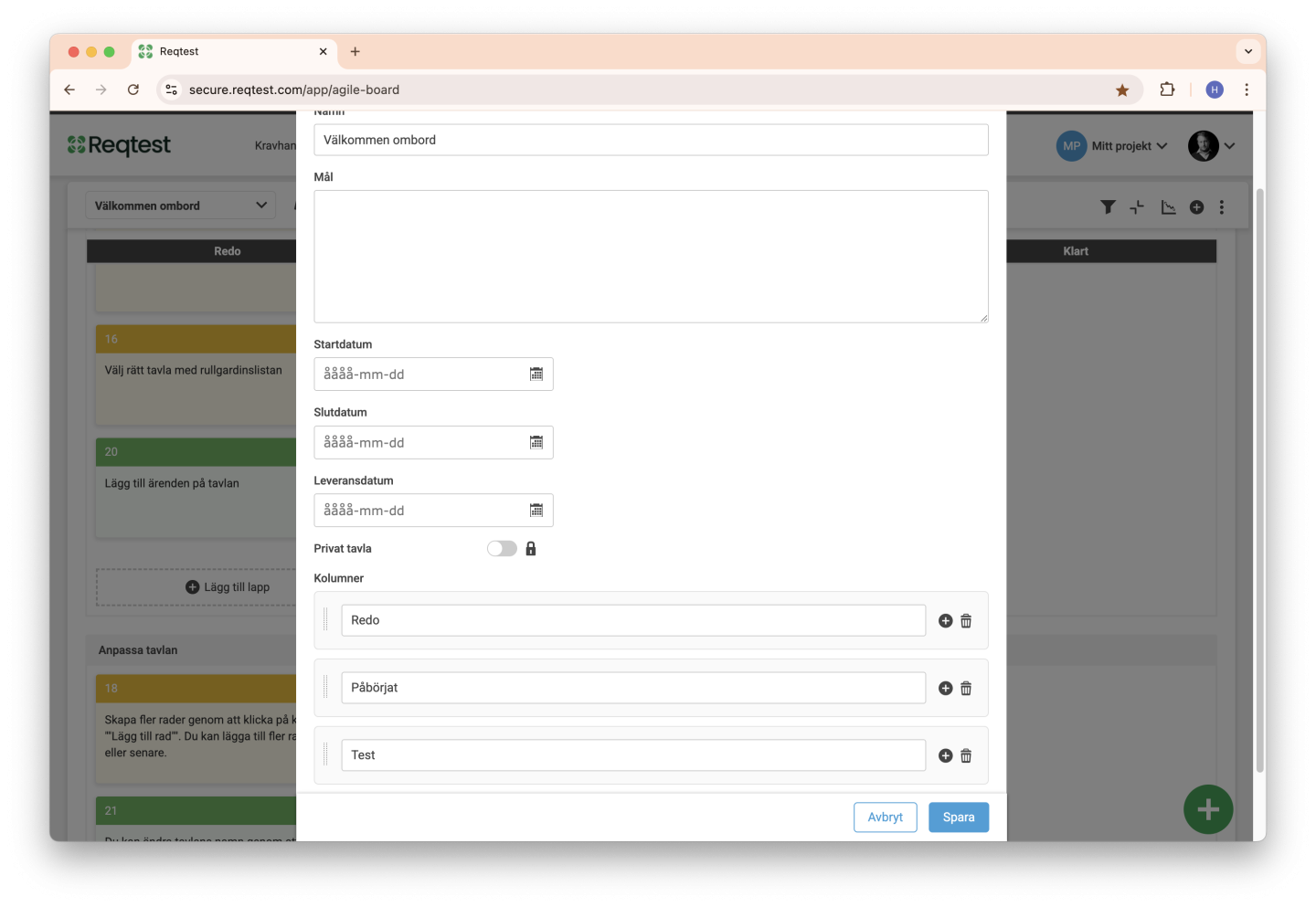
In the board settings, you choose a name for your board. You can also set a start and end date if the board is only meant to be used during a specific time period.
This is also where you configure your process steps by selecting the number of columns and naming each one.
Stickies
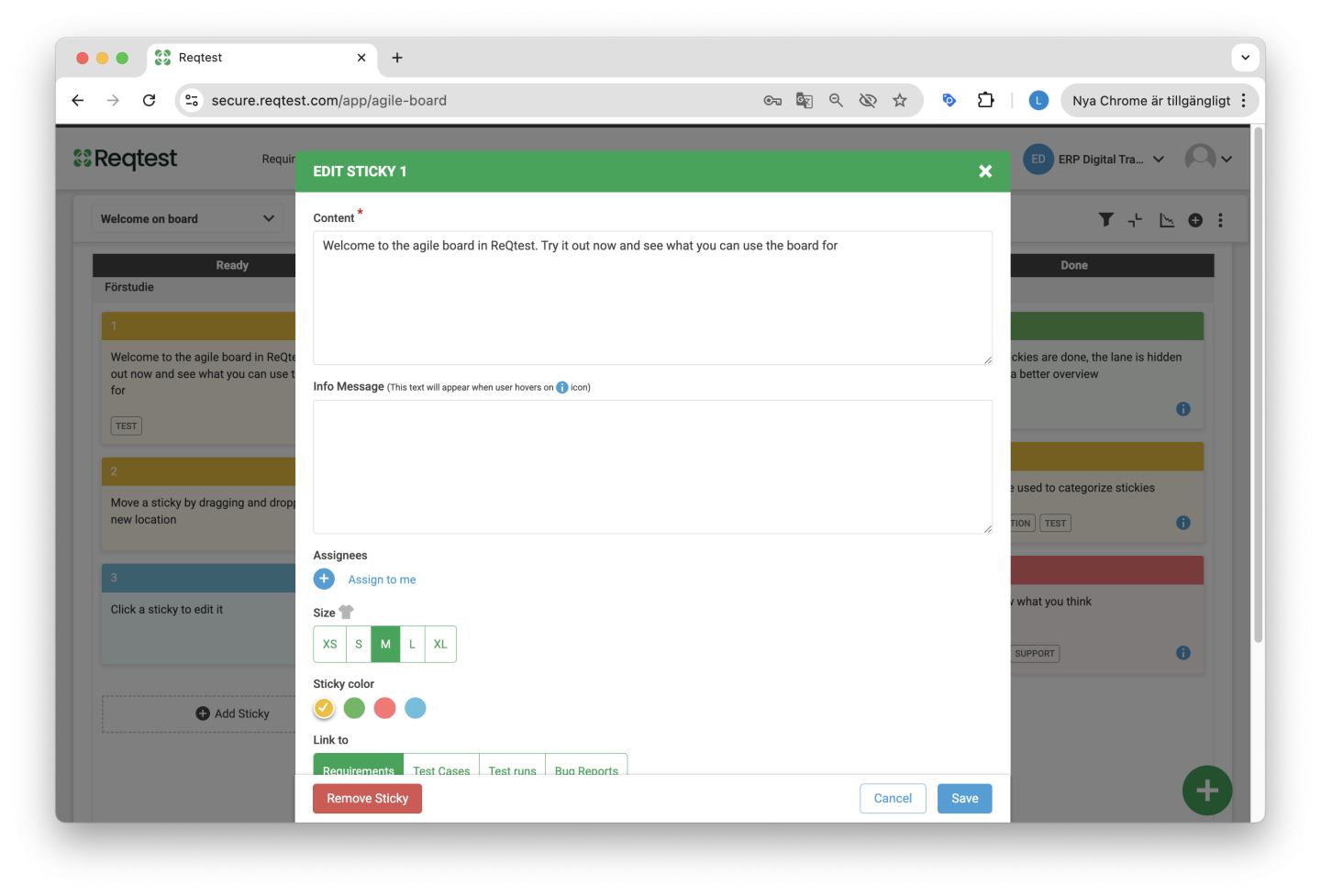
A sticky consists of several fields and features:
Content – This is where you describe the activity you want to be completed. This text is what will appear on the sticky on the board.
Assigned to – Here, you assign the sticky to one or more project members responsible for carrying out the activity.
Size / Color / Status / Link to / Tags
In the current board, you can configure a number of settings for each sticky. These are currently fixed, but in the new board, they will be fully customizable.
Lanes
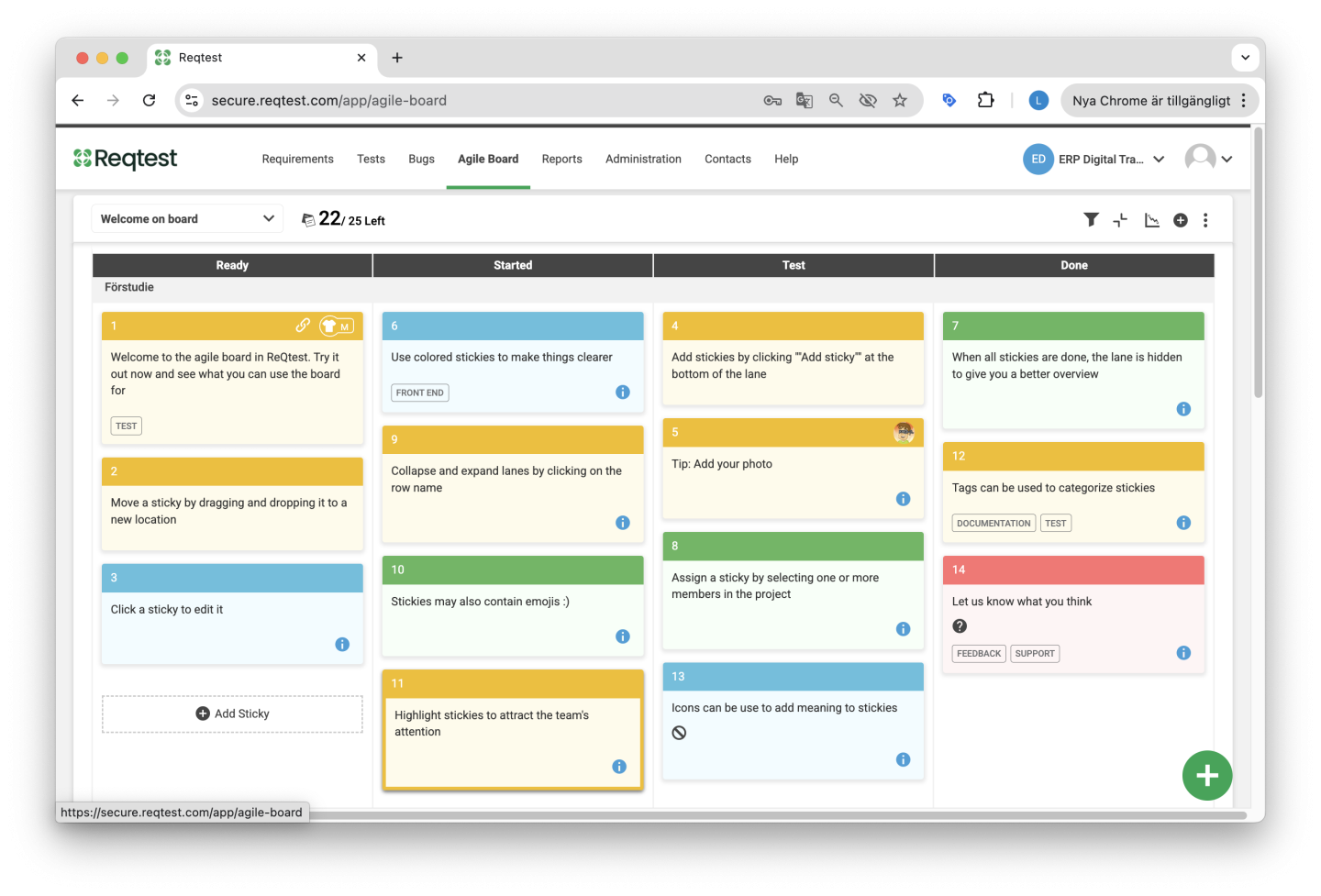
Lanes are used to divide your board horizontally. You can add new lanes at the bottom of the board, and in the top-right menu, you can collapse or expand the lanes.
Filters

In the top-right menu, you can filter your stickies. You can filter by any of the fields a sticky contains.
Burndown chart
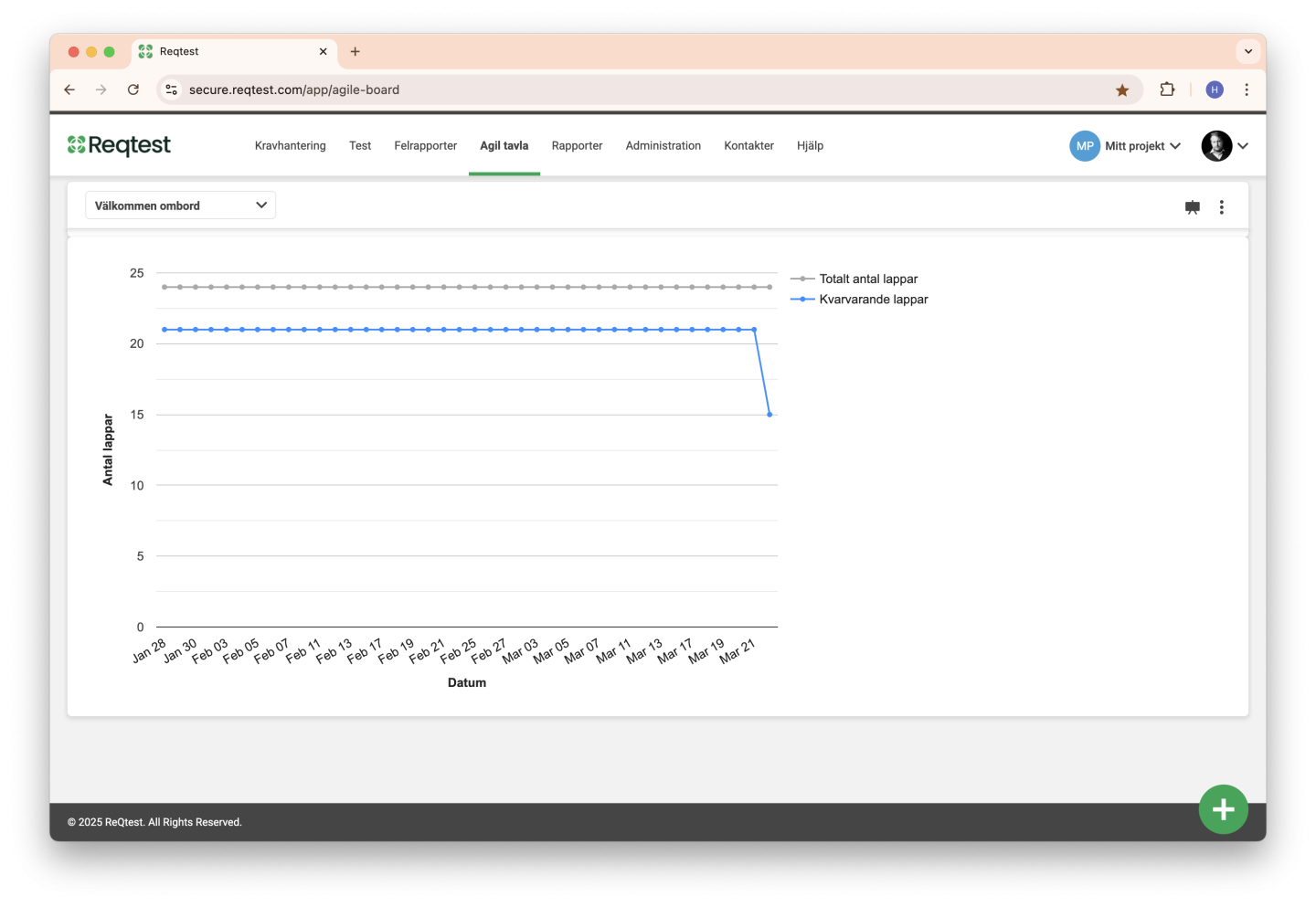
The burndown chart helps you keep track of how many stickies are on your board, as well as how many are still not completed.