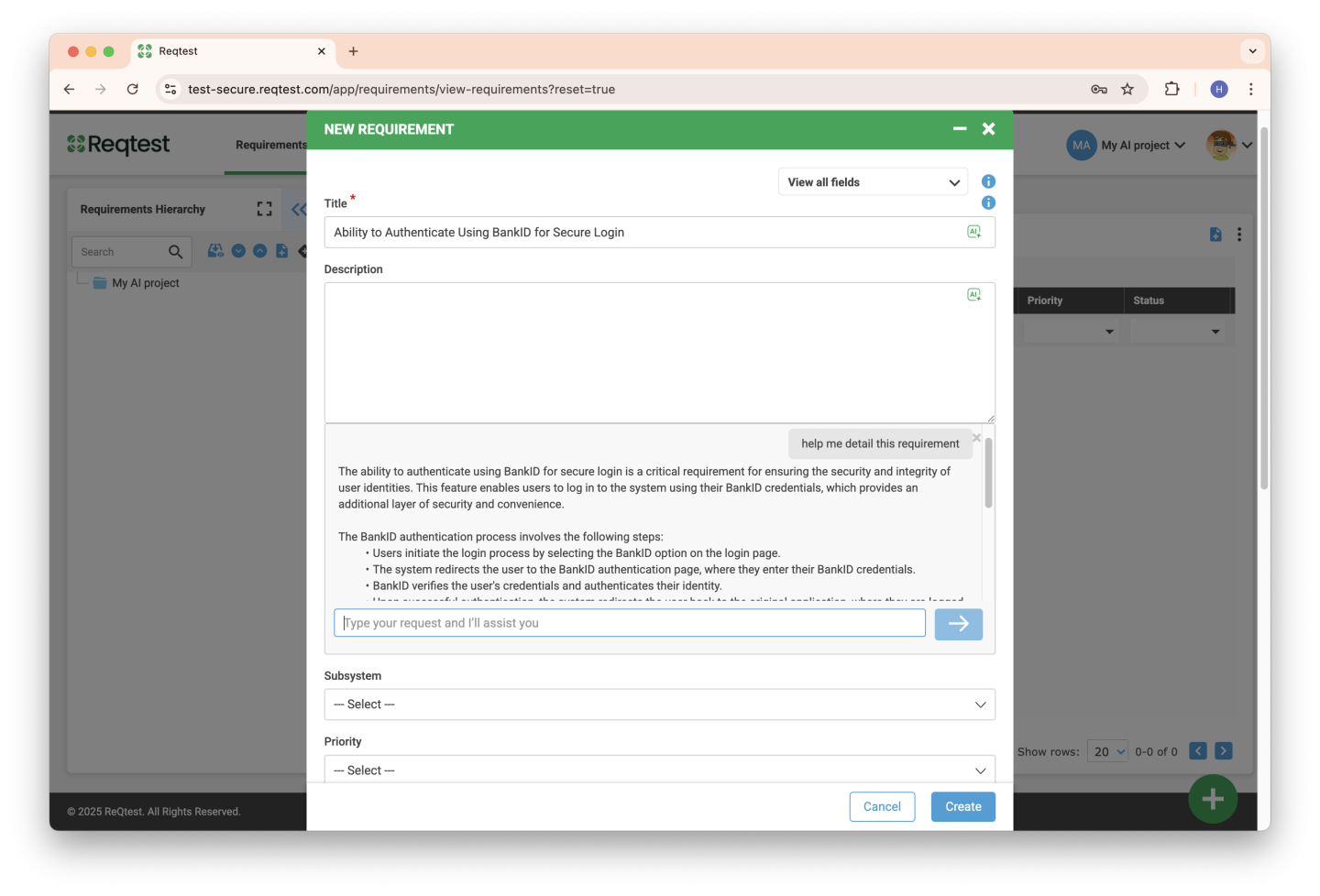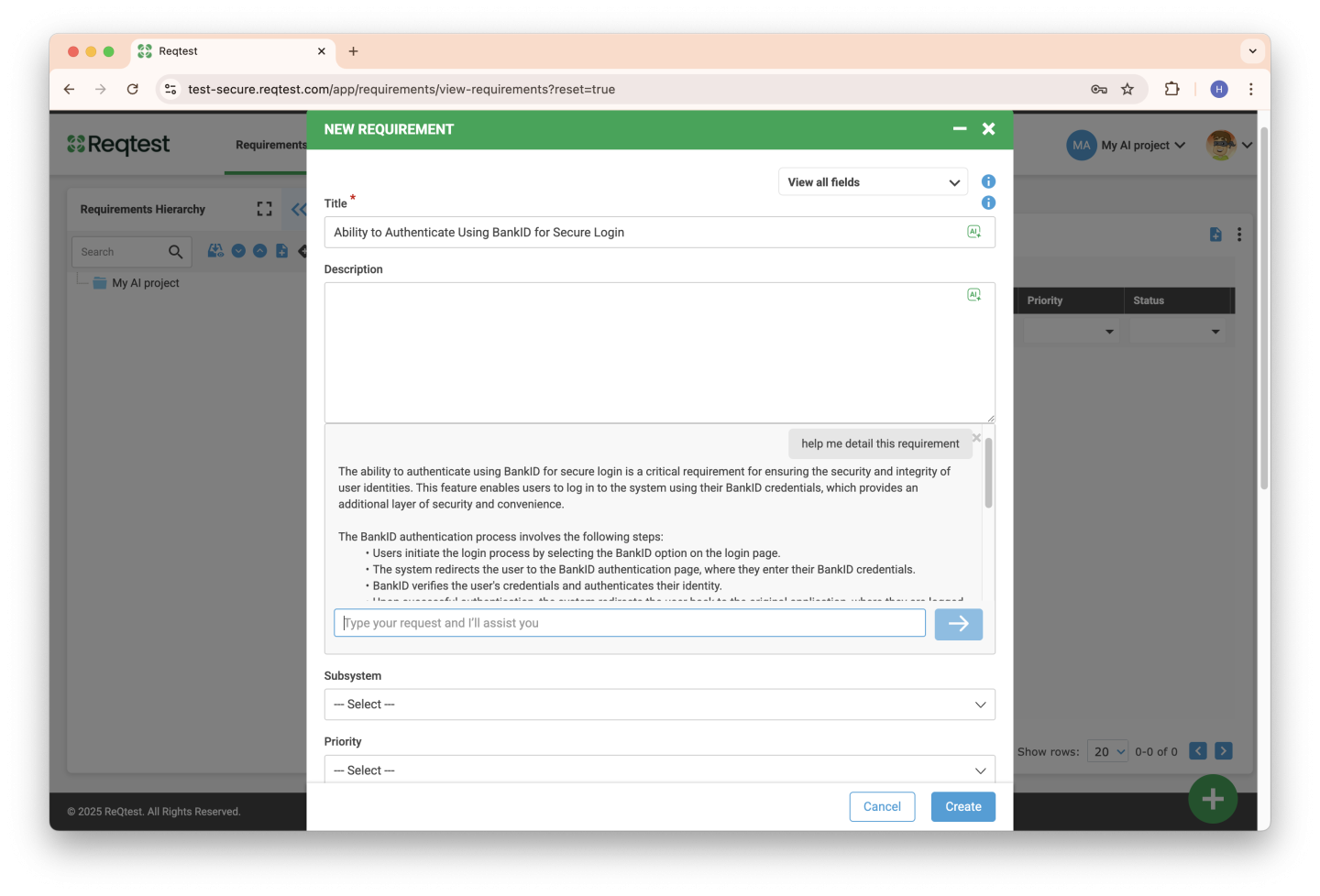AI
AI is available in the requirements module to help you create and edit requirements. You can ask AI to generate requirements based on a heading, and AI can, among other things, develop, refine, and compress your requirements. As a requirements manager, you can give AI general instructions in Customize Forms so that AI helps your employees in a consistent way.
Videos about AI
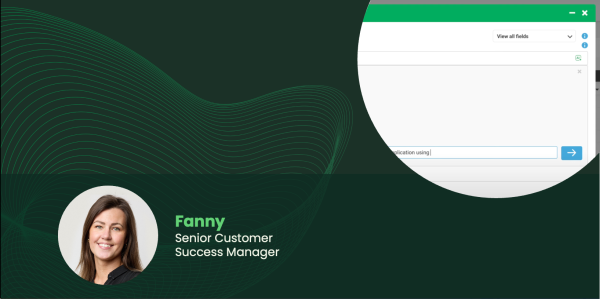
Advantages of using AI
With the help of AI, you can become faster, more efficient, more consistent and better when writing requirements.
- Get started with requirements more easily. Let AI generate the requirement for you.
- Do you need to write more detailed requirements? Let AI further develop your texts.
- Do you want your requirements to be structured in a certain way? Give AI instructions so that AI structures and formats your requirements in the same way.
- Get help from AI to find suggestions for improvements to your requirement, or to bring up perspectives that you missed.
Get started with AI
AI is disabled by default in your license. Here’s how to get started with AI.
1. Contact support@reqtest.com for our help activating AI.
2. Once AI is activated in your license, you can activate AI in your projects.
How AI works
AI can be used for all free text fields in the requirement. When AI is enabled, an AI icon will appear in the right corner for these fields.
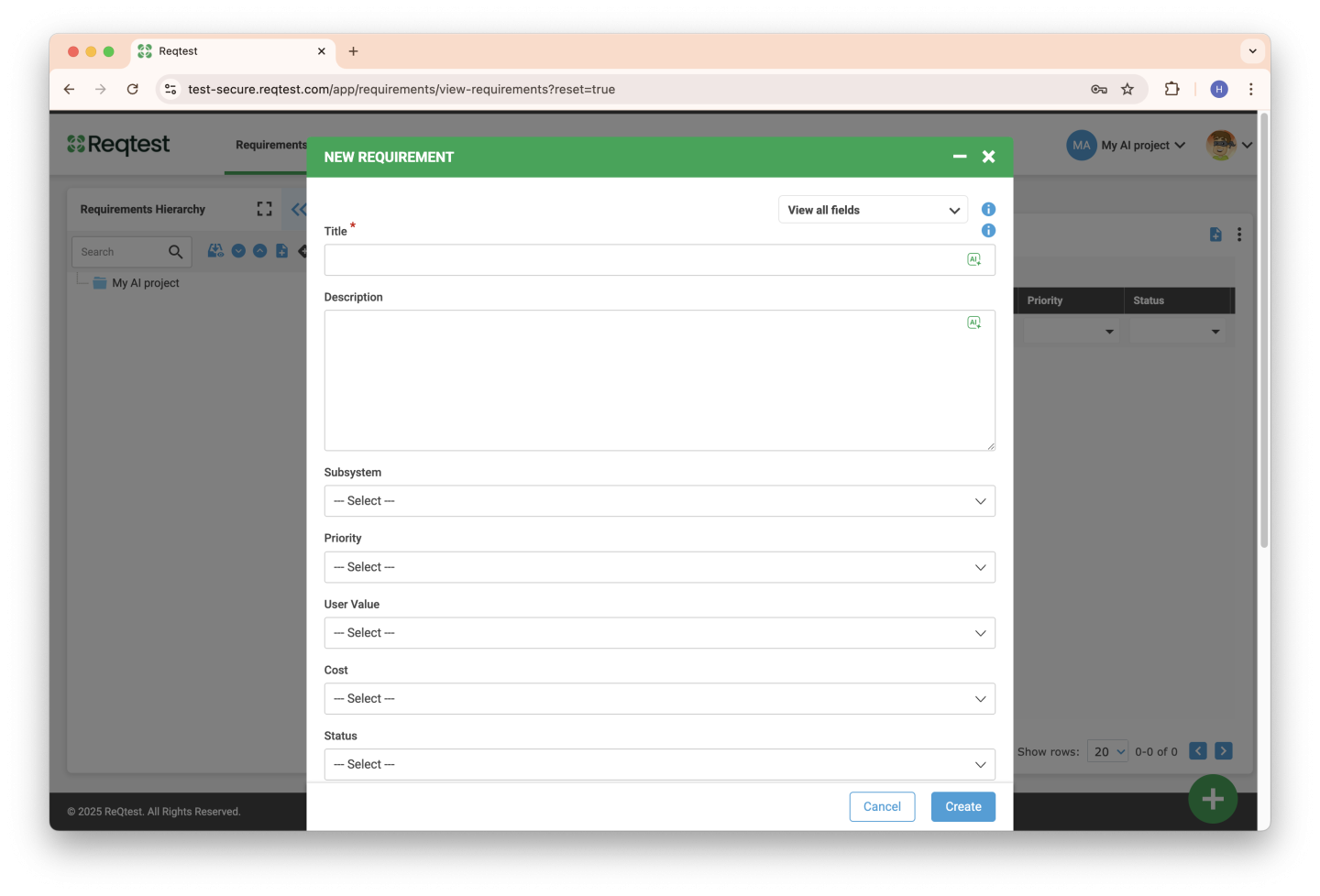
When you click on the AI ??icon, a dialog box opens. Here you can start communicating with the AI.
The AI ??knows the context it is in, for example the title field. The AI ??also has access to other free text fields in the requirement.
In the example below, the AI ??is instructed to generate suggestions for a title.
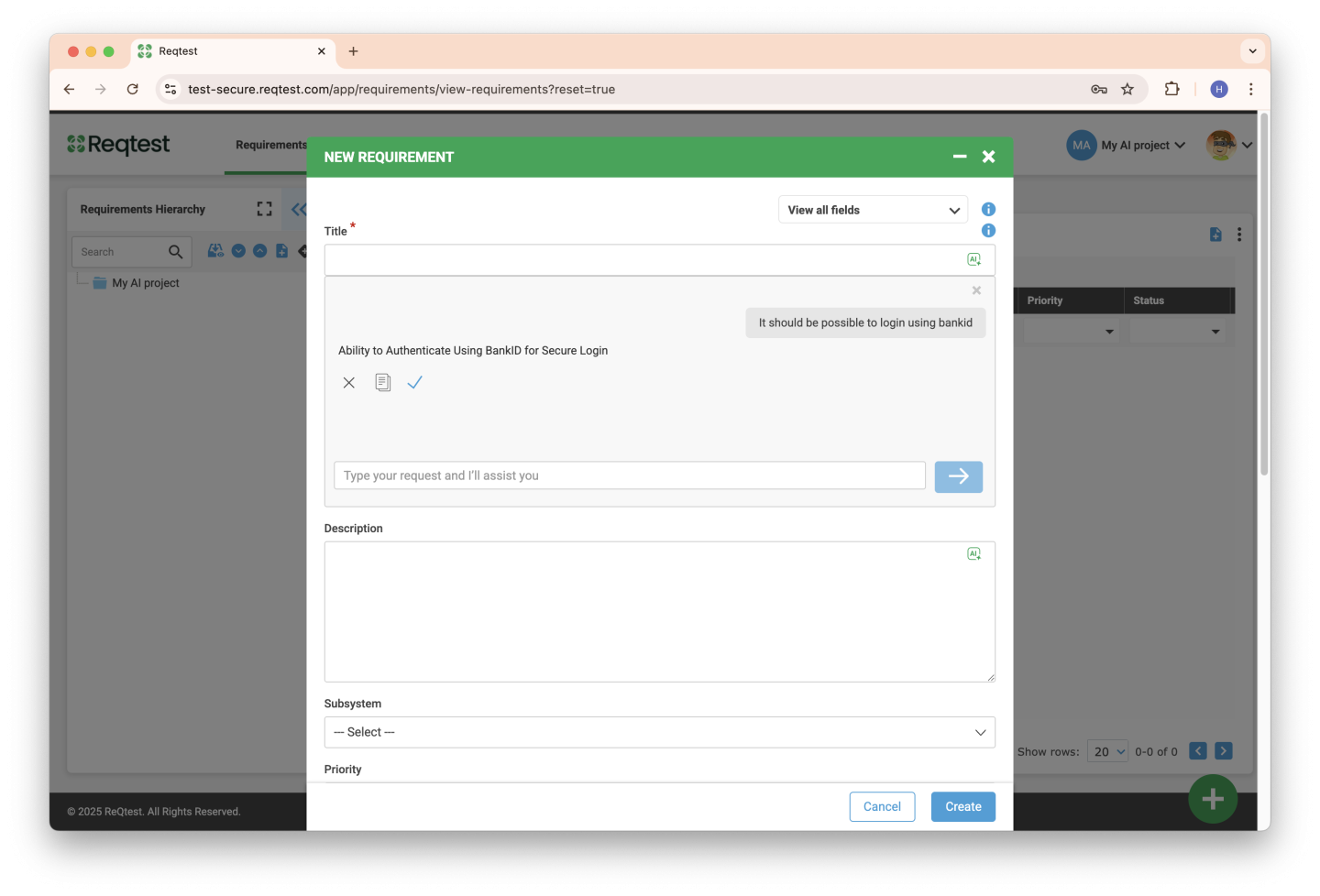
I can either accept, copy or reject the AI’s suggestion. Note that to continue using AI on the fields below, I need to have saved or rejected the suggestion.
I can then move on to the next field. Now I can ask the AI ??to further develop the requirement.
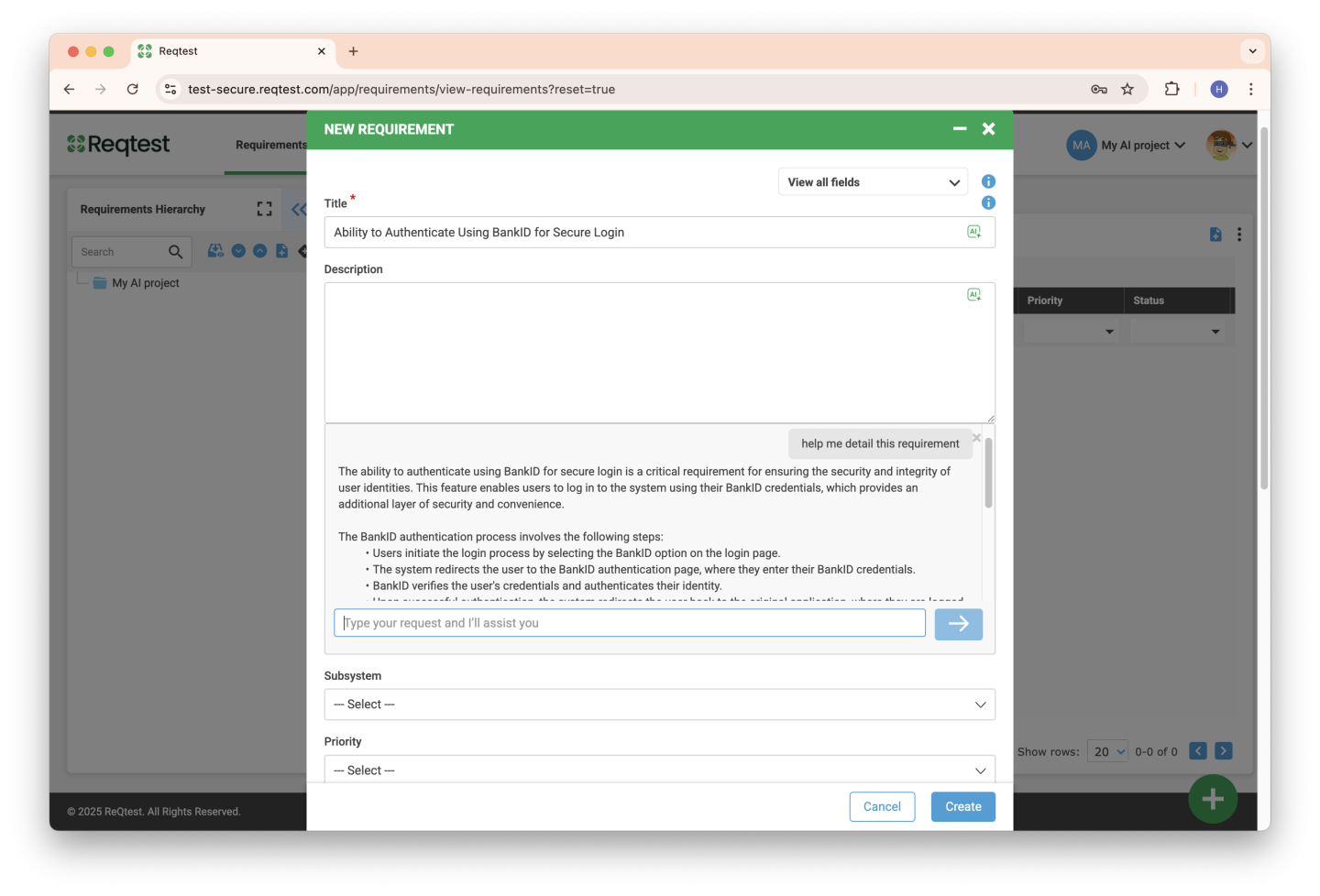
You can continue to communicate with the AI ??to refine the requirement. You can also accept the AI’s response and then edit the text yourself in the free text field.
When you are finished creating the requirement, save it. You have now created your requirement with the help of AI!
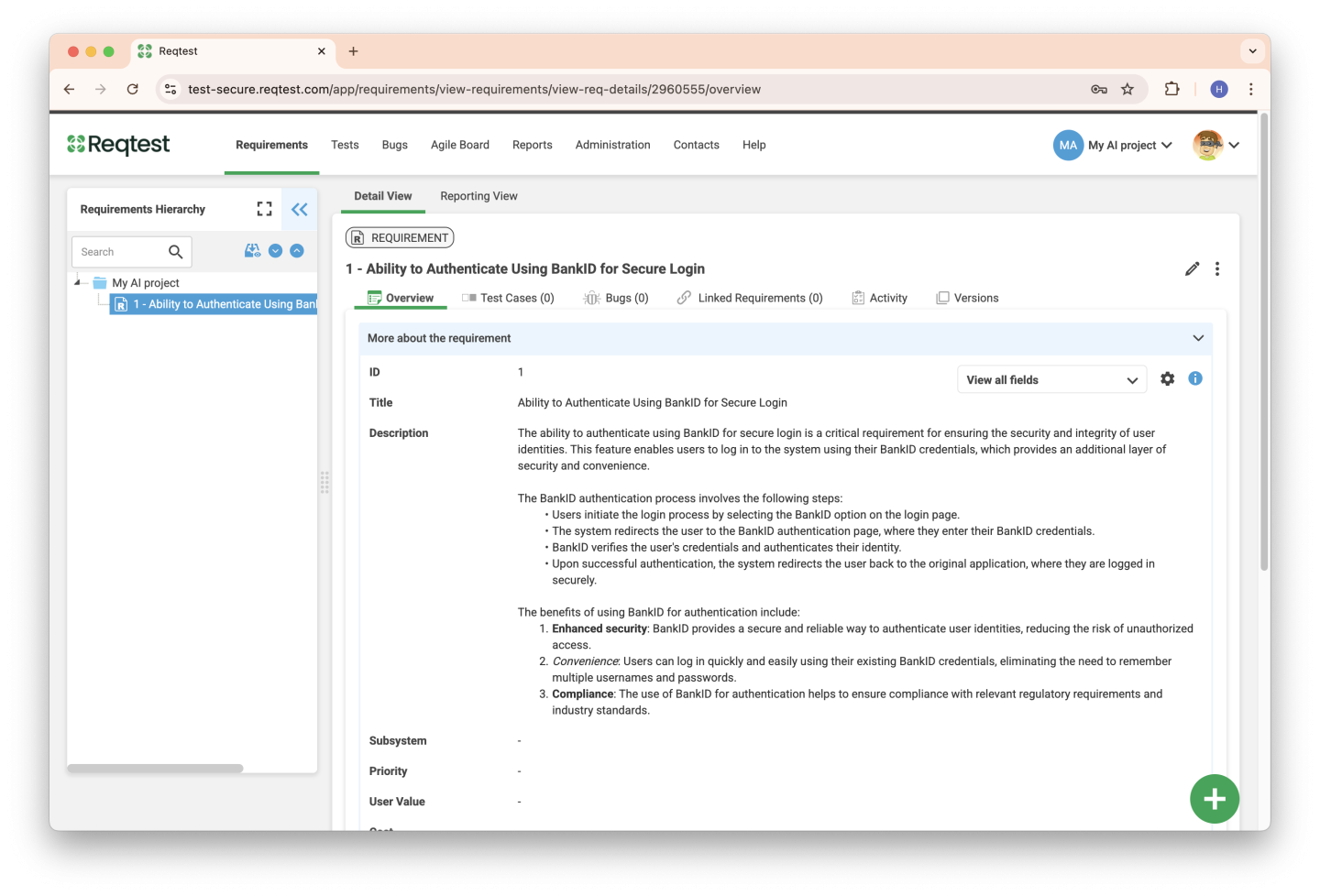
General AI instructions for all users
As a project administrator, you can give general instructions to AI that will be applied in the project. You can find these settings under Customize forms.
Here you can give instructions to AI about everything from formatting to how you want AI to write.
For example:
Always divide a description into several user stories and make a list of 3-5 user stories.
In lists, use bold to make the list clearer
Use the word system instead of tool
You can give instructions for all free text fields.
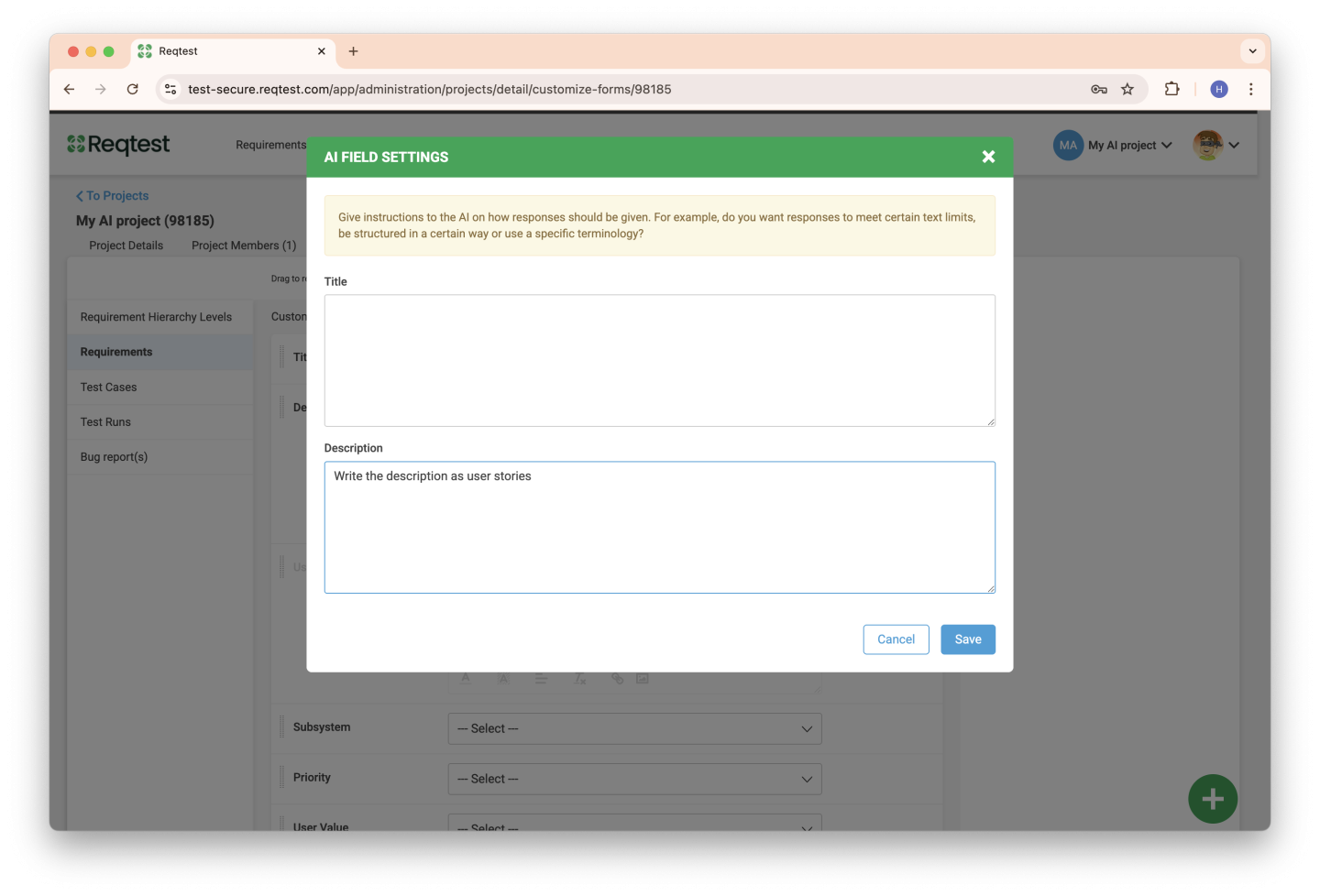
Based on your general instructions, AI will provide answers to users.